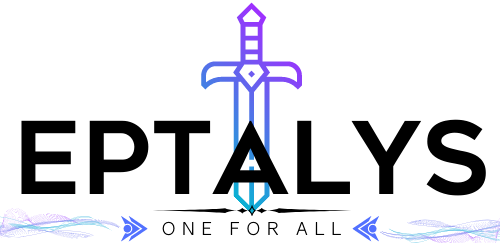Valorant Error Code 7 (VAL 7) can disrupt your gaming experience at critical moments, preventing your client from connecting to the session service. While basic fixes exist, more complex scenarios require a deeper understanding of what's happening behind the scenes. Let's explore the root causes and alternative solutions for resolving this frustrating issue.
Understanding valorant error 7 root causes
Error 7 in Valorant typically appears when your game client cannot establish a connection with Riot's session service. This disconnect can stem from multiple sources ranging from simple network disruptions to more complex server-side problems. Identifying the exact cause is the first step toward implementing an effective solution.
Network connectivity issues triggering Error 7
Many Error 7 occurrences are directly linked to network connectivity problems. When your device struggles to maintain a stable connection to Riot Games servers, the session service may time out or fail to authenticate your client. This can happen due to unstable internet connections, router configuration issues, or even regional network congestion during peak gaming hours or major esports events like the ongoing VCT 2025 competitions across Pacific, EMEA, and Americas regions.
Server-side problems vs client-side configuration
Distinguishing between server and client issues is crucial for troubleshooting Error 7. Server-side problems occur when Riot's infrastructure experiences downtime or maintenance—something beyond your control. Meanwhile, client-side configuration issues might involve outdated VGS (Vanguard Security) services, improper Riot Client settings, or conflicts with your system's network configuration. The Vanguard anti-cheat system is particularly sensitive and often requires special attention, as its services must run properly for Valorant to establish secure connections with game servers.
Advanced repair methods for windows systems
When standard troubleshooting fails to resolve Valorant Error Code 7, advanced repair methods can help restore your connection to the session service. These techniques target registry issues and network configuration problems that might be preventing Valorant from connecting properly.
Registry modifications to resolve persistent Error 7
Making careful adjustments to your Windows registry can fix stubborn instances of Error 7 when other methods fail. First, back up your registry by pressing Win+R, typing 'regedit', and selecting File > Export. Next, navigate to HKEY_LOCAL_MACHINE\SYSTEM\CurrentControlSet\Services and look for VGK and VGC entries related to Vanguard. Check if these services are properly configured with a Start value of 2 or 3. If Vanguard entries appear corrupted, completely uninstall Vanguard through Control Panel before reinstalling Valorant. Some players have found success by clearing the Riot Games folder in ProgramData, which can be accessed by typing '%programdata%' in the Windows search bar.
Command line solutions for network configuration issues
Network configuration problems often manifest as Error Code 7 in Valorant. Open Command Prompt as administrator by right-clicking the Start menu. Type 'ipconfig /flushdns' to clear your DNS cache, which might resolve connection issues to Riot Games server. Next, try 'netsh winsock reset' followed by 'netsh int ip reset' to restore network components to default settings. For players experiencing firewall-related blocks, use 'netsh advfirewall reset' to restore Windows Firewall defaults, then add exceptions for both Valorant and the VGS service. After running these commands, restart your computer and verify the VGS service is running by typing 'sc query vgk' and 'sc query vgc' in Command Prompt. If services show 'STOPPED', you can attempt to start them with 'sc start vgk' followed by 'sc start vgc' commands. Gaming networks with custom configurations might require port forwarding for ports used by Valorant and Riot Games Client.
Vanguard troubleshooting techniques
Valorant Error Code 7 (VAL 7) occurs when your client fails to connect to the session service. While basic troubleshooting steps include checking server status and restarting your internet connection, more persistent issues often stem from Vanguard anti-cheat problems. Let's explore advanced solutions focusing on Vanguard-specific troubleshooting to get you back into the game.
Clean reinstallation procedures for Vanguard anti-cheat
When Valorant's Vanguard system malfunctions, a proper clean reinstallation can resolve Error 7 issues. Start by closing all Valorant and Riot Games processes through Task Manager. Then uninstall Riot Vanguard through your Control Panel's Programs and Features section. For a complete removal, open Command Prompt as administrator and execute the commands “scdeletevgk” and “scdeletevgc” to remove Vanguard services from your system. Restart your computer before reinstalling Valorant from the official Riot Games website. This fresh installation ensures all Vanguard components are properly configured, often resolving persistent Error 7 issues that resist simpler fixes.
Resolving software conflicts with Vanguard services
Vanguard's strict security measures can conflict with other software on your system, triggering Error 7. First, identify potential conflicting programs by checking which applications start when your computer boots up. Security software, RGB lighting controllers, and certain system optimization tools commonly interfere with VGS services. Temporarily disable these programs before launching Valorant. If the error disappears, you've found the culprit. For permanent solutions, add Vanguard and Valorant folders to your security software's exception list. Update all drivers, particularly graphics and network drivers, as outdated drivers may cause compatibility issues with Vanguard. The VGS service must run smoothly for Valorant to establish proper session connections, so ensuring these services have proper system permissions is crucial for preventing Error 7.
System requirement optimization for error-free gameplay
 Valorant Error Code 7 typically occurs when the player's client fails to connect to the session service. While basic troubleshooting steps like checking server status and restarting your internet connection are commonly recommended, optimizing your system requirements can prevent this error from occurring in the first place.
Valorant Error Code 7 typically occurs when the player's client fails to connect to the session service. While basic troubleshooting steps like checking server status and restarting your internet connection are commonly recommended, optimizing your system requirements can prevent this error from occurring in the first place.
Hardware configurations to prevent Error 7 occurrences
Ensuring your gaming rig meets or exceeds the necessary hardware requirements is crucial for avoiding Valorant Error 7. Many players overlook the importance of RAM allocation and CPU performance when playing Valorant. The VGS service that runs alongside Vanguard requires sufficient system resources to function properly. Make sure your PC has at least 4GB of RAM, though 8GB or more is recommended for optimal performance. Your CPU should be capable of handling both the game and Vanguard's anti-cheat processes simultaneously. Players experiencing Error 7 may benefit from closing background applications to free up system resources before launching the Riot Games Client. Memory leaks can develop during extended gaming sessions, so restarting your computer between lengthy play periods can help maintain system stability and prevent disconnection issues that trigger Error 7.
Driver updates critical for Valorant compatibility
Outdated drivers are a common yet overlooked cause of Valorant Error Code 7. Graphics card drivers in particular need regular updates to maintain compatibility with Valorant and its Vanguard anti-cheat system. When these drivers become outdated, communication between the game client and VGS service can break down, resulting in Error 7. Make it a habit to check for driver updates weekly, focusing on graphics, network, and chipset drivers. This practice is especially important after major Valorant updates or when new agents are released, as these game changes often require updated driver support. Network adapter drivers also play a crucial role in maintaining a stable connection to Riot Games servers during competitive matches and esports events like the VCT 2025. Many professional players participating in tournaments such as the VALORANT Challengers 2025 follow strict driver maintenance schedules to minimize technical issues during crucial gameplay moments.
Firewall and security software configurations
When experiencing Valorant Error Code 7, which indicates that your client isn't connecting to the session service, firewall and security software might be blocking crucial connections. Many players overlook these settings when troubleshooting connection issues with Valorant and its Vanguard anti-cheat system.
Adjusting firewall settings to allow Valorant connectivity
Windows Firewall or third-party security software can sometimes block Valorant from establishing necessary connections to Riot Games servers. To resolve this issue, you need to create proper exceptions:
First, open Windows Security by searching for it in the Start menu. Navigate to Firewall & Network Protection and click on 'Allow an app through firewall.' Locate both Valorant and Riot Client in the list and ensure they have checkmarks for both private and public networks. If you don't see them listed, click 'Change settings' followed by 'Allow another app' and browse to the installation folders to add them manually.
For third-party firewalls, the process varies by software, but you'll need to add similar exceptions for both the Valorant game client and the Riot Games Client. Make sure UDP and TCP protocols are allowed for these applications to ensure proper connectivity during gaming sessions and while waiting in matchmaking queues.
Configuring antivirus exceptions for VGS service access
Vanguard's VGS service requires special permissions to function correctly. Many antivirus programs flag this as suspicious activity due to its deep system access. To prevent Error Code 7 from occurring, you must add exceptions for the following:
Add the entire Valorant installation folder to your antivirus exceptions list. Typically, this is located at 'C:\Riot Games\VALORANT'. Also add the Vanguard folder at 'C:\Program Files\Riot Vanguard'. For real-time protection features in your security software, whitelist the processes 'vgc.exe' and 'vgk.sys' to prevent them from being terminated while playing.
If you're still experiencing Error 7 after configuring these exceptions, you might need to temporarily disable your antivirus while playing. Remember to re-enable it afterward for continued protection. This approach should only be used as a last resort, as properly configured exceptions are generally the safer solution for most gaming setups.